Exporting NG-CHMs as High Resolution PDF Files
The NG-CHM Viewer allows you to easily export the Summary and Detail panels that are currently visible in your NG-CHM to a PDF file for use in high resolution publications.
To create the PDF, right click on the main menu at the top right of the viewer and select the “Save Heat Map as PDF…” menu option.
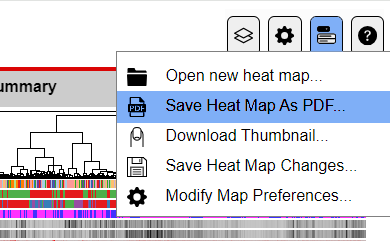
This will bring up the PDF Generation dialog which can be used to select how the PDF will be generated.
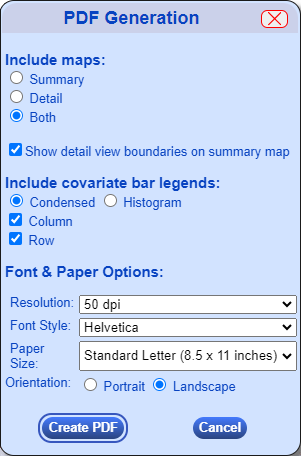
Here are the generation options available when creating the PDF.
| Generation Option | Description |
|---|---|
| Include maps | Include just the Summary Panel, just the Detail Panel[s], or both in the PDF. |
| Show detail view boundries on summary map | Each detail panel may display only a portion of the whole map matrix. If checked, the boundries for each detail panel will be drawn on the PDF like they are displayed on the summary map in the viewer. If unchecked, the boundries will not be displayed on the Summary Panel in the PDF. |
| Include covariate bar legends | You can choose if legends will be displayed for map covariates and in what format the legends will be displayed. |
| Condensed vs Histogram | Displayed legends will be displayed in the selected format. See example PDFs below to see how they differ. |
| Column | Determines if legends for column covariates will be displayed on the PDF. |
| Row | Determines if legends for row covariates will be displayed on the PDF. |
| Resolution | Select at what resolution the images on the PDF will be generated in dots per inch. The choices are 50 (the default), 100, 150, 300, 600, or Custom. If Custom is selected an additional entry field will appear to allow entry of a custom resolution. |
| Font Style | The font used for labels on the PDF. The options are Helvetica (default), Courier, and Times Roman. |
| Paper Size | The paper size of the PDF generation. The choices are Standard Letter (8.5 x 11 inches), Ledger/Tabloid (11 x 17 inches), and A4 International (210 x 297 mm). |
| Orientation | Whether to generate the PDF in Portrait or Landscape orientation. |
After choosing your options, clicking the Create PDF button will display up a progress bar indicator to indicate the progress of the generation. Very high resolution PDFs and PDFs for very large maps may take a while to create.
Here are two examples of two generated PDFs at the default settings with condensed legends and for histogram legends for comparison.
The PDF output from the NG-CHM Viewer creates its PDF based on the panels on the visible screen. The NG-CHM GUI Builder can create a higher resolution PDF image of the summary map with all columns labeled. See the entry for the “Get Expanded PDF” button on the View Heat Map page of the NG-CHM GUI Builder documentation for more information on creating that detailed PDF of the Summary Panel portion of the map.