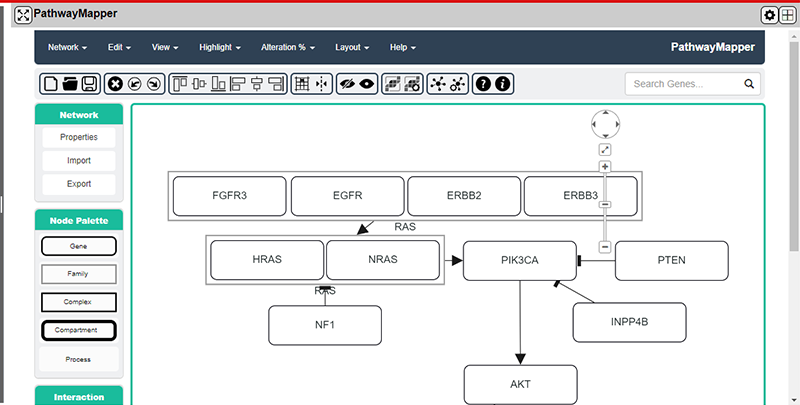Plug-ins
The NG-CHM Viewer includes in its architecture a mechanisms for defining plug-ins that allow new panel types to be defined that can interact with other panels in the NG-CHM. These plug-ins can enable acces to tools that can help to better understand and explain the data in the NG-CHMs.
Plug-ins
As mentioned in the panels description of the panel area of the Panels tab, the plug-ins currently supported in the NG-CHM Viewer that are available on the ngchm.net website include The "UMAP / 2D ScatterPlot" Plug-in, the "3D Scatterplot" Plug-in, and the "PathwayMapper" Plug-in. Additional custom plug-ins can be added at runtime or if you are hosting your own servers to host NG-CHMS. See the Developers Resources page for more information on creating and using custom plug-ins.

Each plug-in panel will contain a gear menu in the panel header next to the main panel menu icon that will open up the configuration dialog to allow you to change the configuration parameters for that panel. The corresponding configuration dialog will be opened automatically whenever a panel is changed to one of the plug-in panel types.
UMAP / 2D ScatterPlot Plug-in
The plot consists of a UMAP / 2 dimensional plot of the points from the NG-CHM determined by the configuration dialog below.
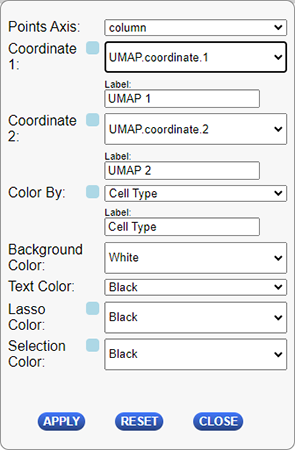
The following table describes the configuration options for this plug-in.
| Configuration Option | Description |
|---|---|
| Points Axis | Which axis you will using for coordinate selection. Options are column or row. This will determine which covariates or selected points are available for the coordinate 1, coordinate 2, and color by dropdowns below. |
| Label - Coordinate 1 | Label of the x-axis (columns) on the plot. By default this will be the name of the selected “Coordinate 1” covariate. |
| Coordinate 1 | Dropdown used to select the data to use for the plot’s x-axis (columns). The dropdown will contain a list of all covariates defined for the selected “Points Axis” above and an additional option of using the currently selected items from the matrix along that axis. |
| Label - Coordinate 2 | Label of the y-axis (rows) on the plot. By default this will be the name of the selected “Coordinate 2” covariate. |
| Coordinate 2 | Dropdown used to select the data to use for the plot’s y-axis (rows). The dropdown will contain a list of all covariates defined for the selected “Points Axis” above and an additional option of using the currently selected items from the matrix along that axis. |
| Color By | Dropdown to select how to color the points displayed on the plots. The colors of the points on the selected covariate or the selected points will be used to color the points on the plot. |
| Label - Color By | The label to display on the legend of the plot. By default this will be the name of the selected “Color By” covariate. |
| Background Color | The color of the background of the plot. |
| Lasso Color | The color to use when selecting points with the lasso tool. |
| Selection Color | The color used to display which points on the plot are selected. |
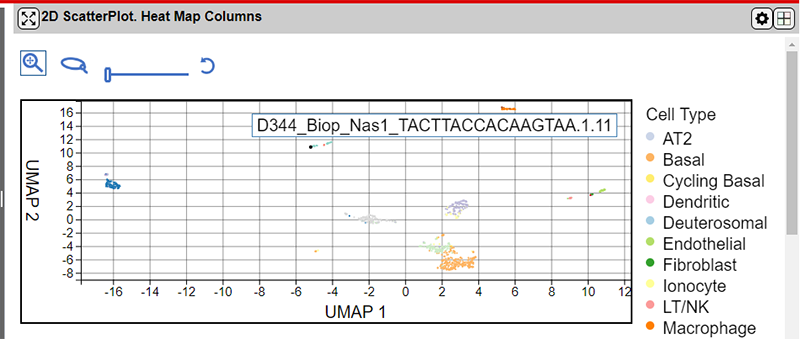
The interface provides 4 controls above the main plot area for controlling the plot.
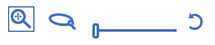
From left to right the tools are as follows:
| Control | Description |
|---|---|
| Zoom/Pan Mode Button * | Zoom in or out on the plot using the mouse wheel and pan on the map by holding down the mouse left button and dragging the map. |
| Lasso / Select Mode Button * | Drag a shape on the main plot area to select points. Hold down the control button to select more than one lasso region. |
| Point Size Slider Control | Drag the slider left or right to change the size of the points on the plot. |
| Reset Control | Press the control to reset the zoom and pan settings to the plot defaults. |
*You can switch between the Zoom/Pan and Lasso tools by pressing the s key.
Selecting points using the lasso tool will also select the corresponding points in all panels in the NG-CHM.
3D ScatterPlot Plug-in
The plot consists of a 3 dimensional plot of the points from the NG-CHM determined by the configuration dialog below.
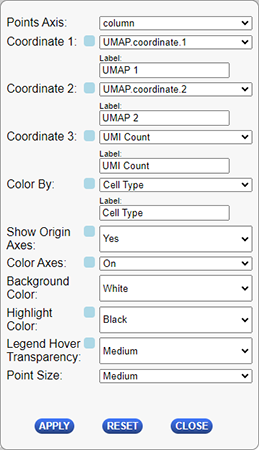
The following table describes the configuration options for this plug-in.
| Configuration Option | Description |
|---|---|
| Points Axis | Which axis you will using for coordinate selection. Options are column or row. This will determine which covariates or selected points are available for the coordinate 1-3, and color by dropdowns below. |
| Label - Coordinate 1 | Label of the x-axis on the plot. By default this will be the name of the selected “Coordinate 1” covariate. |
| Coordinate 1 | Dropdown used to select the data to use for the plot’s x-axis (columns). The dropdown will contain a list of all covariates defined for the selected “Points Axis” above and an additional option of using the currently selected items from the matrix along that axis. |
| Label - Coordinate 2 | Label of the y-axis on the plot. By default this will be the name of the selected “Coordinate 2” covariate. |
| Coordinate 2 | Dropdown used to select the data to use for the plot’s y-axis (rows). The dropdown will contain a list of all covariates defined for the selected “Points Axis” above and an additional option of using the currently selected items from the matrix along that axis. |
| Label - Coordinate 3 | Label of the z-axis on the plot. By default this will be the name of the selected “Coordinate 3” covariate. |
| Coordinate 3 | Dropdown used to select the data to use for the plot’s z-axis (rows). The dropdown will contain a list of all covariates defined for the selected “Points Axis” above and an additional option of using the currently selected items from the matrix along that axis. |
| Show Origin Axes | Determines whether or not to display the axes going through the origin (0,0,0) point on the 3 dimensional plot. Options are Yes and No. |
| Color Axes | Dropdown to select if the axes shulod be colored different colors or all be displayed as grey. Options are “On”=Color the axes different colors, and “Off”-Display all axes as grey. |
| Background Color | The color of the background of the plot. |
| Legend Hover Transparency | How to display the highlighted entries when the user hovers over the legend of the plot. Options are : Medium, Complete, Dark, Faint, None. |
| Point Size | The size used to display points on the plot. |
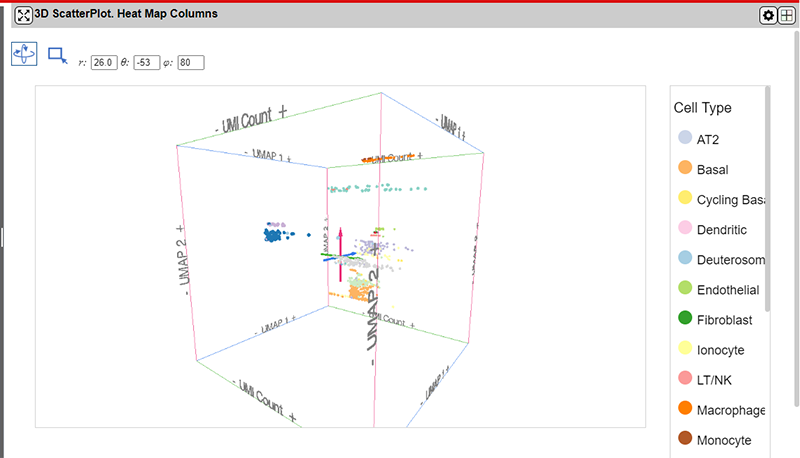
The interface provides 5 controls above the main plot area for controlling the plot.

From left to right the tools are as follows:
| Control | Description |
|---|---|
| Rotate Mode Button * | Zoom in or out on the plot using the mouse wheel and rotate the map by holding down the mouse left button and dragging the map. |
| Select Mode Button * | Drag a shape on the main plot area to select points. |
| Rotation Angle controls | The three text boxes control the rotation about the three axes. They will be updated automatically when the plot is rotated using the mouse. Rotation values can also be entered manually to provide more exact control of the view in 3D space. |
*You can switch between the Zoom/Rotate and Select tools by pressing the s key.
Selecting points using the drag-selection tool will also select the corresponding points in all panels in the NG-CHM.
Pathway Mapper Plug-in
The Pathway Mapper plug-in is a tool for visualizing the data in the NG-CHM by adding a collaborative visual web editor for cancer pathways and genomic data. The plug-in is a fork of the Sloan Kettering PathwayMapper tool. PathwayMapper is a web based pathway curation tool for interactive creation, editing, and sharing of cancer pathways. The plug-in uses the PathwayMapper tool to pull data from the NG-CHM and augment selected genes on the pathway using tests run against the data from the NG-CHM.
The configuration dialog for this plug-in is displayed below.
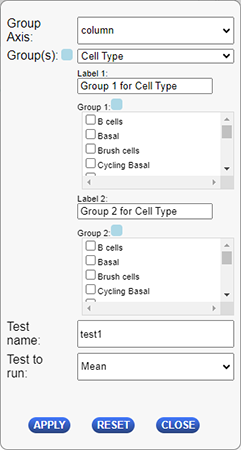
The following table describes the configuration options for this plug-in.
| Configuration Option | Description |
|---|---|
| Group Axis | Which axis you will using for group selection. Options are column or row. |
| Groups | Dropdown used to select the data for use in the tests. The dropdown will contain a list of all covariates defined for the selected “Group Axis” above and an additional option of using the currently selected items from the matrix along that axis. |
| Label - Group 1 | Label of group 1 on the plug-in. By default this will be the name of the selected “Group 1” covariate below. |
| Group 1 | Selection of values to use in group 1. |
| Label - Group 2 | Label of group 2 on the plug-in. By default this will be the name of the selected “Group 2” covariate below. |
| Group 2 | Selection of values to use in group 2. |
| Test Name | Name for the test run against the selected values above. |
| Test to run | Name of the test to run against the selected data. Current options are Mean and T-test. |
The full functionality of this tool is beyond the scope of this site. More information on the available features can be found in the associated paper describing the tool.
Within the plug-in panel, the changes that have been made include adding calculated values collected from the NG-CHM and adding them to the matching genes that are dispalyed in the selected pathway displayed in the tool. See the desription for the "Test Name" configuration parameter in the configuration dialog section above.