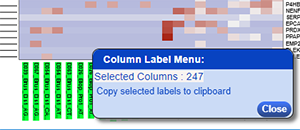Saving and Exporting
The NG-CHM Viewer allows mutiple options for saving some or all of the data in a NG-CHM. You can save a local copy of the NG-CHM with all of the changes you have made through the viewer to a local file, save all or selected data from the main matrix in the NG-CHM to a local file, save selected label data, or send all or selected portions of the data on the NG-CHM to our online interactive GUI Builder to create a new NG-CHM. The sections below describe how to use these options to extract the data you want from the NG-CHM.
Save and View a Local Copy of an NG-CHM
The NG-CHM Viewer is generally run by opening a heat map on a website or by visualizing an NG-CHM heat map in Galaxy. If you want to customize and save a copy of a heat map or if you want to view heatmaps without installing the heat map on a web server, you can save a local copy of a heat map and view it with a locally installed copy of the NG-CHM Viewer. Changes made through the configuration panel are saved to the local copy of the heat map. Heat maps are stored as a collection of files compressed into a zip file with a file extension of ".ngchm".
To save an NG-CHM as a stand-alone file, right click on the main menu at the top right of the viewer and select the "Save Heat Map Changes ..." menu option.
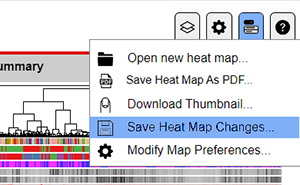
You should then see a dialog like this one.
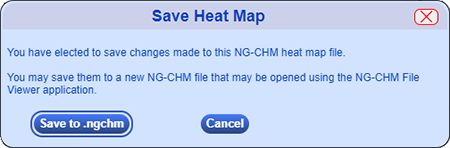
If you have full rights to the heat map, you can either save the changes to the server using the “Save Original” button so that all users will see your updated version of the heat map or you can just save a local copy of the changes to your computer using the “Save to .ngchm” button. If the heat map is read-only, you will only have the option of saving a local copy. Depending on your browser settings, you will either be prompted for the location where you would like to save the heat map or it will go to the browser Downloads folder.
While the .ngchm file is downloading you will see a dialog with a progress bar of the download."
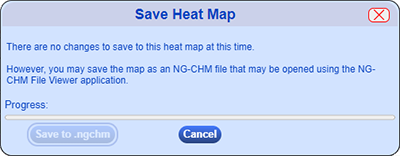
After downloading the heat map, a second dialog will allow you to install a local copy of the NG-CHM Viewer if you do not yet have it on your computer.
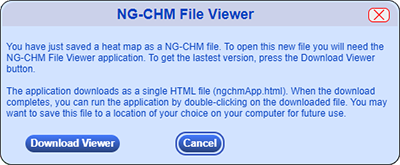
Select the Download Viewer button on the next dialog to download a local copy of the viewer. Again you will be prompted for where you would like to save the ngChmApp.html file or it will go to your browser's Downloads folder. Just double-click on the ngChmApp.html file to run the viewer in your browser.
Finally, to open any map that you have stored on your machine, click the "Choose File"" button in the viewer to select the .ngchm file. This will open the heat map in the local NG-CHM viewer.
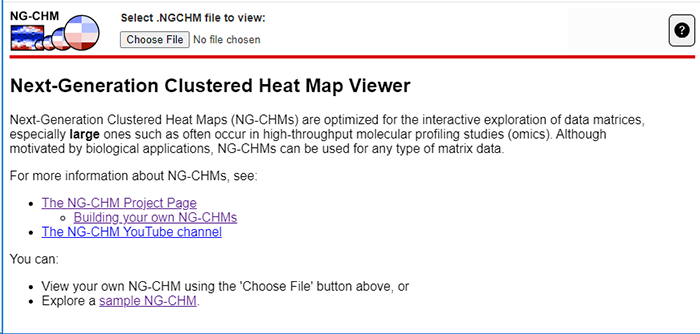
Exporting Data from the NG-CHM Viewer
You have several options for exporting data from the current NG-CHM. You can save data to your local drive or upload it to the Online NG-CHM GUI Builder. This will allow you to change features of the NG-CHM like the clustering options or transform the data in ways that are not available in the NG-CHm Viewer software.
All of these options can be utilized by right-clicking on the main matrix of a detail view in the NG-CHM. This will bring up a dialog with the following options:
| Menu Option | Description |
|---|---|
| Upload selected NG-CHM data to the builder | This will upload only the currently selected data to the online interactive NG-CHM GUI Builder. |
| Upload all NG-CHM data to the builder | This will upload all the data in the current NG-CHM to the online interactive NG-CHM GUI Builder. |
| Download selected matrix data to file | This will download the selected data of the main matix of the file to a tab-delmited text file. This will include the data labels but will not include data for the NG-CHM covarites. |
| Download all matrix data to file | This will download all of the data for the main matix of the file to a tab-delmited text file. This will include the data labels but will not include data for the NG-CHM covarites. |
| Copy selected labels to clipboard | This will open a new browser window and copy the labels for the selected rows and columns to that window. Labels will appear in the same order they appeared on the NG-CHM with one entry per line. |
Exporting selected Column or Row Labels
If you wish to view or save just the names of the selected row or column labels from the NG-CHM, you can right click on one of the labels on that axis and select the "Copy selected lables to clipboard" menu option.
This will open a new browser window and copy the labels for the selected rows and columns to that window. Labels will appear in the same order they appeared on the NG-CHM with one entry per line.