Transform Matrix
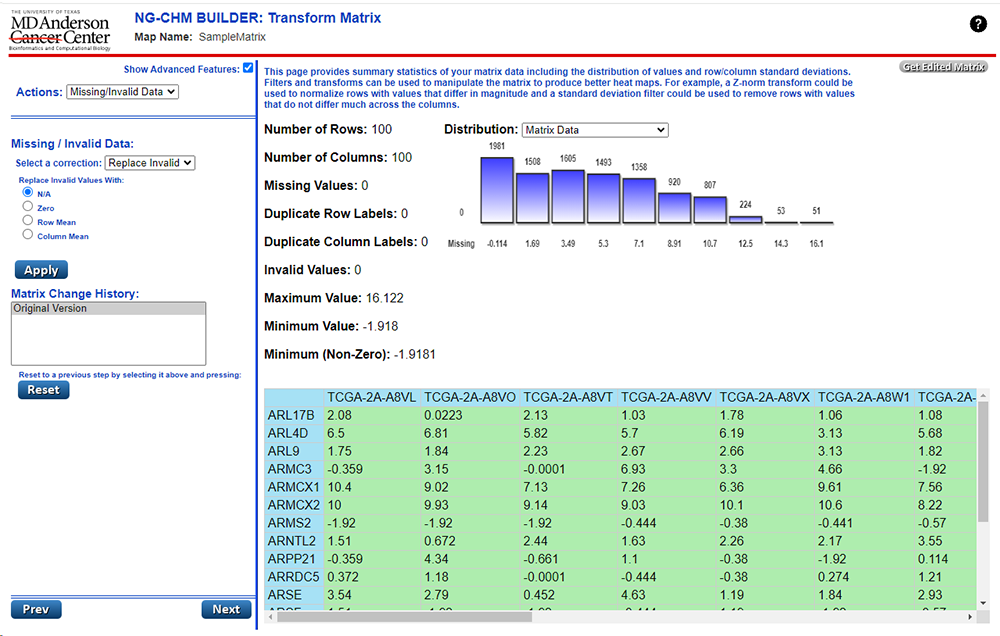
Once a matrix has been selected, the user may perform a number of different operations to transform and filter the data in the matrix prior to heat map construction. Filters and transforms can be used to manipulate the matrix to produce better heat maps. For example, a Z-norm transform could be used to normalize rows with values that differ in magnitude and a standard deviation filter could be used to remove rows with values that do not differ much across the columns. The Transform Matrix screen presents these options to the user and allows them to perform a sequence of changes to modify the contents of the input matrix.
The configuration panel begins with a drop-down selection that contains options for the different types of actions that may be performed in transforming/filtering a matrix. Each of these options will reveal a different panel containing configuration controls for that action. A user may select a transform method, enter values (where necessary) for the transform, and execute that modification to the matrix. As each transform is applied a line describing the change is added to a Matrix Change History list. At any point in the process of transforming the matrix, the user may restore the modified matrix to a previous step by clicking on a change in the history list and then clicking the "reset" button.
The Results panel on the Transform Matrix screen presents an image of the top left corner of the matrix as changes are being applied. This panel also provides summary statistics of your matrix data including the distribution of values and row/column standard deviations. In this way, the user may visually confirm that the transforms and filters being applied are producing the expected results.
Transform Screen Sub-Panels
The left panel allows the user 5 different options for transforming the matrix data. These can be selected in the Actions dropdown at the top left.
Actions:
- Missing/Invalid Data
- Filter Data
- Transform Data
- Duplicates *
- Matrix Operations
Missing/Invalid Data
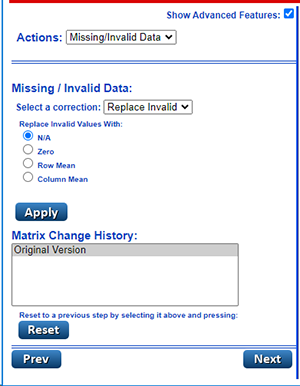
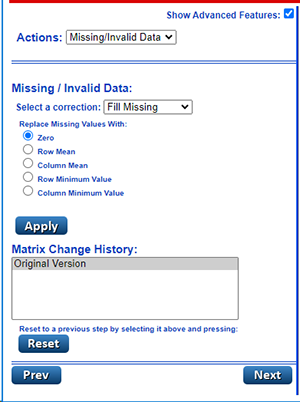
Filter Data
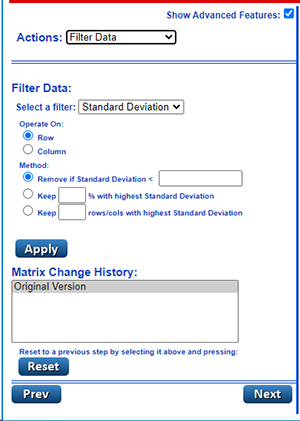
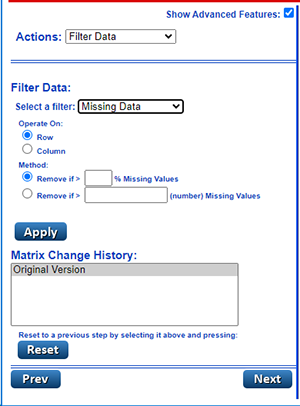
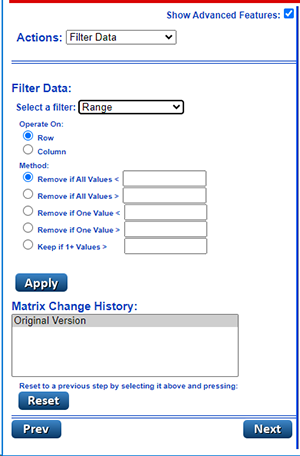
Transform Data
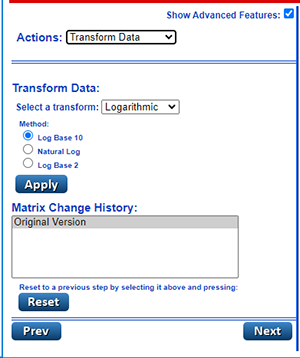
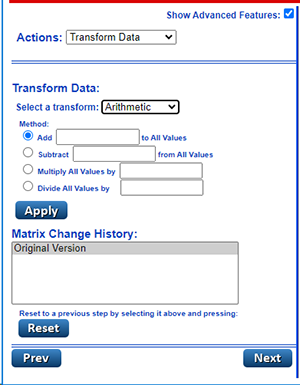
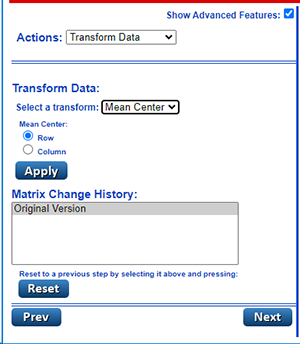
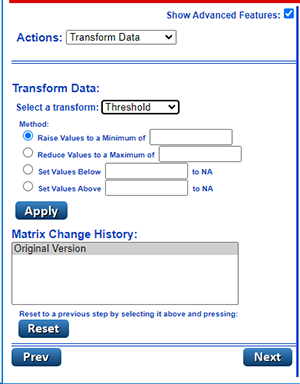
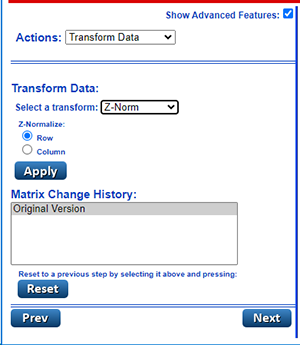
Duplicates *
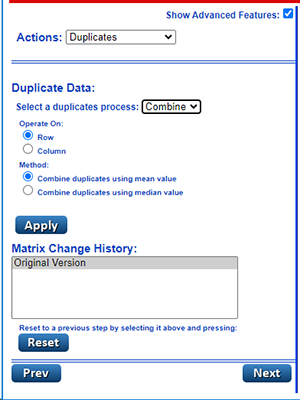
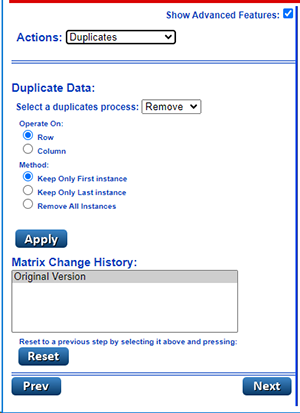
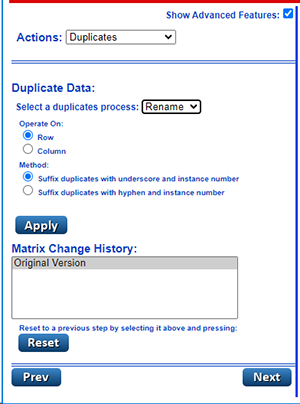
Matrix Operations
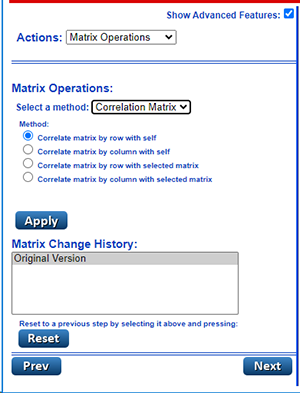
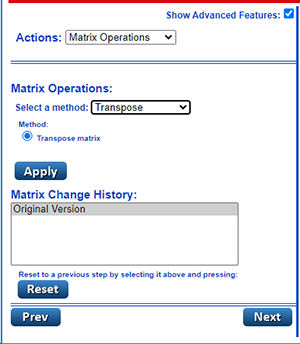
Configuration Controls
| Configuration Item | Description of Function |
|---|---|
| Show Advanced Features | Check this box to expand builder options to show advanced system features. Uncheck the box to see a streamlined set of standard builder options. |
| Transform Actions | Select a type for the Transformation action that you wish to perform. The selection of each action will display a different panel, below the drop-down, for that specific action. Available actions include: Missing/Invalid Data, Filter Data, Transform Data, and Matrix Operations. |
| Select a Correction | Select a missing/invalid data correction type to apply to the matrix. Available correction types include replacing invalid data and filling-in missing data. |
| Replace Invalid Values | Select this button to choose the value to be used in replacing invalid values. Available replacement values include: N/A, Zero, Row Mean, and Column Mean. |
| Replace Missing Values | Select this button to choose the value to be used in replacing missing values. Available replacement values include: N/A, Zero, Row Mean, Column Mean, Row Minimum Value, and Column Minimum Value. |
| Select a Filter | Select a filter type to apply to the matrix. Available filter types allow filtering by: Standard Deviation, Data Range, and Missing Values. |
| Std. Deviation Filter | Select this button to choose a Standard Deviation (SD) filtering method from the available options. SD filters may be applied to rows or columns in the matrix. Available SD filters will perform the following actions on matrix rows/cols for a user-supplied value (X): Remove where SD less than X, Keep X% with highest SD, Keep X rows/cols where SD is highest. |
| Range Filter | Select this button to choose a Range filtering method from the available options. Range filters may be applied to rows or columns. Available Range filters will remove rows/cols for a user-supplied value (X) where: All data values are less than X, All data values are greater than X, A single value is less than X, A single value is greater than X, or keep values where value + 1 is greater than X. |
| Missing Data Filter | Select this button to choose a Missing Data filtering method from the available options. Missing data filters may be applied to rows or columns in the matrix. Available Missing Data filters will remove rows/cols for a user-supplied value (X) where: % of missing values exceeds X or number of missing values exceeds X. |
| Select a Transform | Select a transform type to apply to the matrix. Available transform types include: Logarithmic, Mean Center, Z Normalization, and Arithmetic. |
| Logarithmic Transform | Select this button to choose a Logarithmic transformation method from the available options. These options include: Log Base 10, Log Base 2, and Natural Log. |
| Mean Center Transform | Select this button to choose row or column for Mean Centering. |
| Z-Norm Transform | Select this button to choose row or column for Z-Normalization. |
| Arithmetic Transform | Select this button to choose an Arithmetic transformation method from the available options. Available Arithmetic transforms will perform the following actions for a user-supplied value (X): Add X to all values; Subtract X from all values; Multiply all values by X; Divide all values by X. |
| Select a Matrix Operation Method * | Select this button to choose a matrix operation type to apply to the matrix. Available matrix operation types include: Transpose and Correlate Matrix. |
| Transpose Method * | Select this button to transpose the matrix. |
| Correlation Matrix Method * | Select this button to choose a Correlation method from the available options. These include: Correlate by row with self; Correlate by column with self; Correlate by row with a selected matrix; Correlate by column with a selected matrix. |
| Select a Duplicate Process | Select this button to choose a duplicate label entry processing operation type to apply to the matrix. Available duplicates processing operations include: Remove, Rename, and Combine. |
| Remove Method | Select this button to remove duplicate label entries from rows and/or columns in the matrix. The user may choose to keep the: first duplicate instance, last duplicate instance, or remove all duplicate instances |
| Rename Method | Select this button to rename duplicate label entries for rows and/or columns in the matrix. These user may choose to rename duplicates with either an underscore character and a numerical suffix or use a hyphen character to do the same. |
| Combine Method Button | Select this button to combine duplicate label entries for rows and/or columns in the matrix. The user may choose to combine duplicates using either the mean value or median value for the combined duplicate values. |
| Matrix Change History | This box contains the transform change history for this data matrix. You may revert the matrix to any point in the history by selecting a row and clicking the Reset button (below). |
| Reset Button | Press this button to restore the matrix to a previous step, or back to the original version, by selecting a row from the Matrix Change History box above and pressing this button. |
| Prev Button | Press this button to return to the Select Matrix screen. |
| Next Button | Press this button apply any transform changes made and proceed to the Cluster Matrix screen. |
| Get Edited Matrix # | Press this button to download a matrix text file containing transformed data matrix. |
| * - denotes advanced feature configuration options. |
Next Steps
Once all transformations have been applied to the original data matrix, the user may move on to the next step in the NG-CHM Builder heat map creation process: Cluster Matrix.